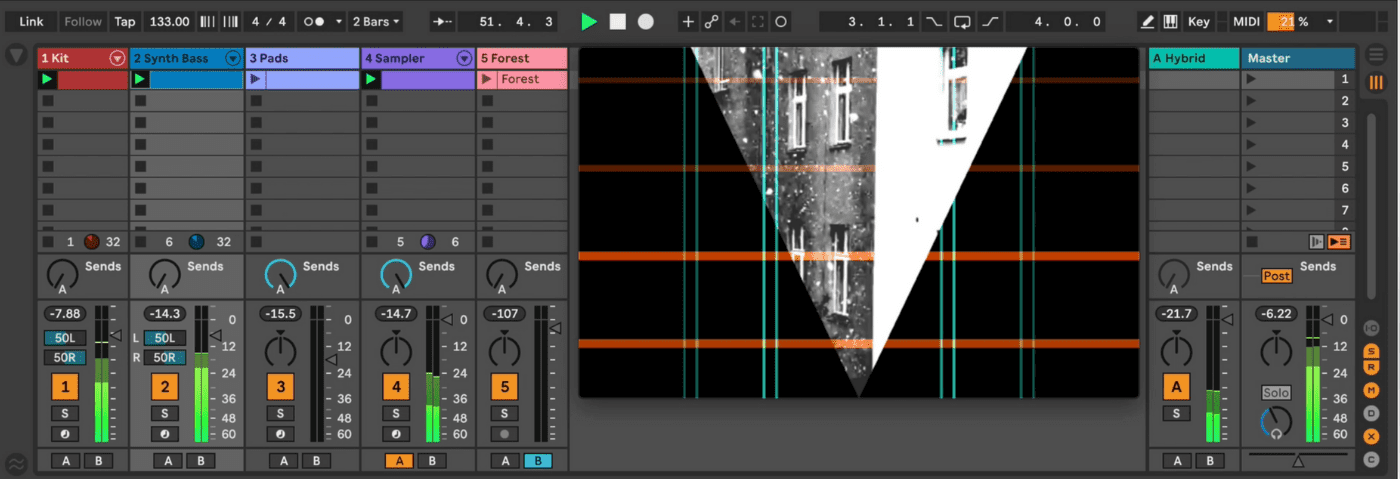In this tutorial, we show you how to make a music video in Ableton Live 11 using Videosync.
Designed for touring performers, multimedia artists, and forward-thinking laptop musicians, Videosync offers a suite of powerful yet intuitive Max for Live devices that seamlessly integrate video playback, audio reactivity, and flexible effects in Live 10 and 11. Combining just a few instruments and effects easily generates compelling visuals in real-time. In essence, you really can use Ableton Live to make a music video. Combined with Push2 it’s a powerful proposition in a live context.
Squares on Drum Racks
Videosync comes with two instruments that use MIDI signals to trigger visual output. The first is Squares, a seemingly utilitarian device that simply produces an array of white boxes. The first step is to configure the Start Note to correspond with the MIDI fed into it; the default is C3, but for most Drum Rack configurations it should be set to C1.
Next are the grid settings. Columns and Rows determine the number of rectangles triggered by MIDI; reduce Columns to 1 and you’ll see only horizontal lines, since there’s no horizontal division. Conversely, set Rows to 1 with multiple Columns and you’ll get vertical lines instead. Opacity adjusts the visibility of the boxes on entry and exit, while Size allows for growing and shrinking on each trigger.
In and of itself, it seems there’s not much to Squares, but it’s best approached as an elemental starting point: just add a few of Videosync’s effects and these basic shapes come to life rather quickly.
In my case, I grouped an instance of Squares to an Instrument Rack along with a Drum Rack. This means they both receive the same MIDI notes and react accordingly. Grouping them also allows me to map Live devices and Videosync parameters to the same macros for enhanced audio-visual coherence.
With only one Column in Squares, I then added a ColorControl to make the resulting horizontal lines orange, followed by a Mirror effect to flip the lines vertically, placing the lines corresponding to kick drums at the bottom rather than the top.
To get more intricate, I could put different instances of Squares with different effects and settings on each individual Drum Rack pad, but the current set-up seems to be working well enough.
Squares on Melodic Instruments
I’ve put another instance of Squares into an Instrument Rack along with Wavetable playing a synth bass. With only one Row, they appear as vertical lines, Mirrored horizontally. I then used a Transform effect with a Wrapped Scale parameter mapped to the same macro as Wavetable’s filter cutoff to simultaneously spread, narrow, and multiply the lines as the filter opens up with a single knob twist.
Triangular Pads
It’s also possible to create a basic color layer by adding any Videosync effect to a track, even without Videosync Instruments or video clips.
I created a simple 4-bar looping Pad chord with another instance of Wavetable. Adding Videosync’s BrightnessContrast device allows me to change the white intensity of the layer without any color controls.
I then used an Envelope MIDI Max for Live modulator and assigned it to the Brightness parameter to pull it up and down along the same contour as the pad’s filter cutoff envelope. Finally, I used Videosync’s crop effect to select a triangular zone.
Simpler in Action
Videosync’s brilliant video Simpler works more or less like the audio version. Just drag and drop any supported video file (MOV and MP4 both worked fine), select your playback mode, and a range of the video’s length to loop. Fade In, Fade Out, screen fill options and familiar Warp settings round out the primary features. Their Simpler also comes with a handy Opacity to Velocity dial so the intensity of incoming notes governs the visibility of video output.
I found some footage of snow falling outside my flat this past winter, which I dropped into Videosync’s Simpler in Slice mode. Once again, I grouped this into an Instrument Rack along with a percussive audio sample so the video chops would correspond to an audible component.
I then added a HueSaturation effect to make it black and white by reducing the Saturation completely, then used a BrightnessContrast to make the image more stark. The Wavvy effect adds curvaceous distortion which I mapped to a macro along with a Reverb and Chorus combination on the audio chain of the Instrument Rack.
I could have used the Keyer for Chroma key routing, but instead simply duplicated the triangular Crop from the Pads track so it would occupy the same inverted pyramid. To make it more dynamic and less predictable, I dropped an instance of Live’s Random MIDI effect prior to the Instrument Rack with the Chance on maximum, along with a Velocity MIDI effect to randomize opacity as well.
If you had enough video content to populate, you could use Videosync’s Simpler on, say, every pad of a Drum Rack – perhaps all set to the same Choke Group – to make complex, hyperactive rhythmic video splices.
Video Clip Transformation
One of the most impressive integrations of Videosync is the ability to simply drop video files as clips in the Session view; without Videosync, video clips only work in Live’s Arrange view.
Warping, looping and all the rest work identically on these video clips, so it’s incredibly intuitive to get the hang of. The volume faders on video tracks automatically control opacity – and all video tracks are controlled by Live’s crossfader with no configuration needed. Very slick.
I took a clip of Berlin’s Planterwald from a recent hike and looped four bars of it to coincide with the pads, dropping clip Gain to -inf dB to avoid any background noise – though I could have put audio effects there to deploy it as a texture.
I then used Mirror to reflect it on both axes, adjusted colors with HueSaturation and BrightnessContrast, then played with the Feedback, BloomBlur, and Pixelate to experiment with different textures. Finally, the Transform control’s Scale parameter along with different Wrap Mode options allow me to repeat the footage in seemingly endless kaleidoscopic replicas as I zoom in and out.
Naturally, all Videosync device parameters are available for modulation, real-time MIDI control, and arrangement automation. Detailed automation editing in the Arrange view allows for intricate audio-visual composition.
On the other hand, implementing Live’s note probability and Random MIDI effects allows audio-visual compositions to unfold in a non-linear way. Better yet, map Max for Live LFOs, Envelopes, or Expression Control devices to Videosync parameters and get the popcorn ready.
All Together
Results can easily be captured via the free Syphon Recorder. Just enable Syphon output in Videosync’s preferences.
Syphon only captures video output, so you will have to stitch the recorded MOV file together with your exported audio in something like iMovie or Resolve. Still, the ability to intuitively edit, effect, generate, and automate video clips directly in Live opens new possibilities for creative musicians and multimedia artists alike.
Putting it All Together (Captured via Syphon)
The Full Version of Videosync is available on the Videosync website retailing for £169.
Don’t want to spend in full right now? You can buy the Videosync Intro for £69.