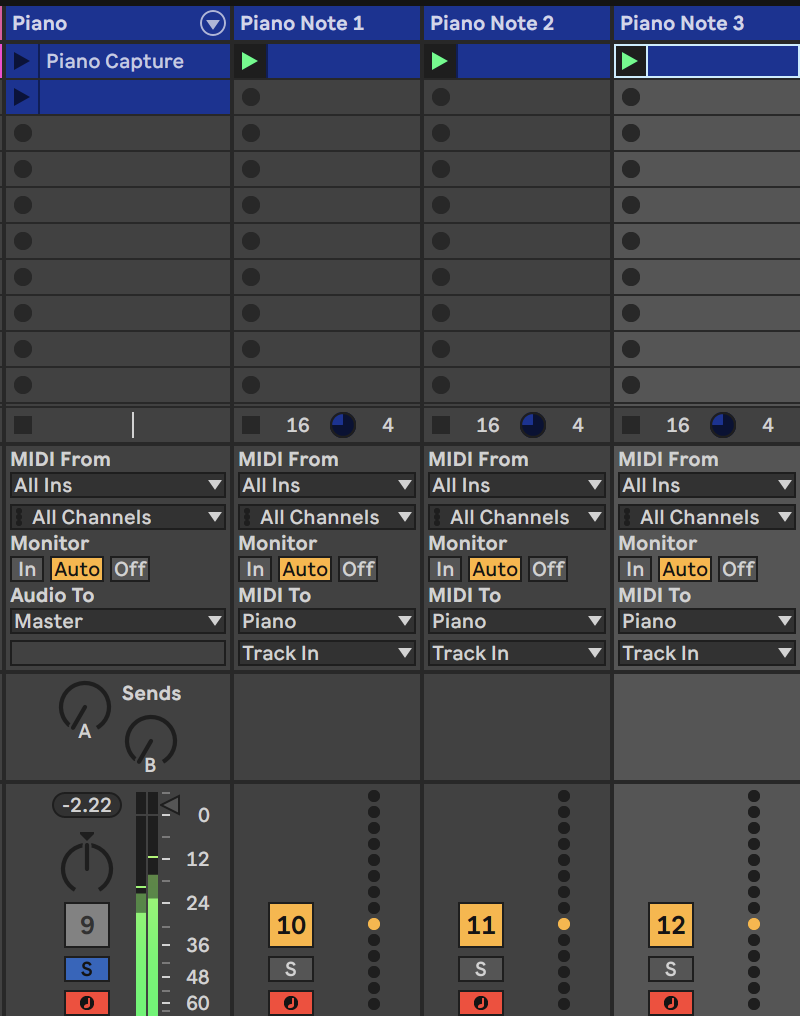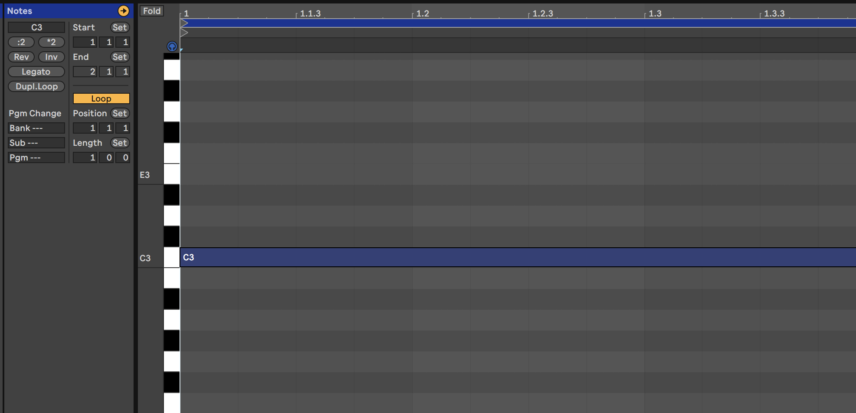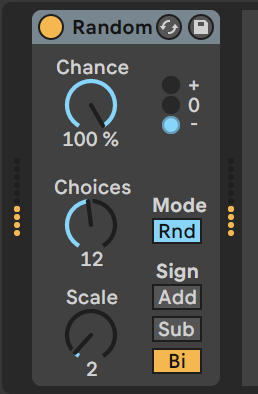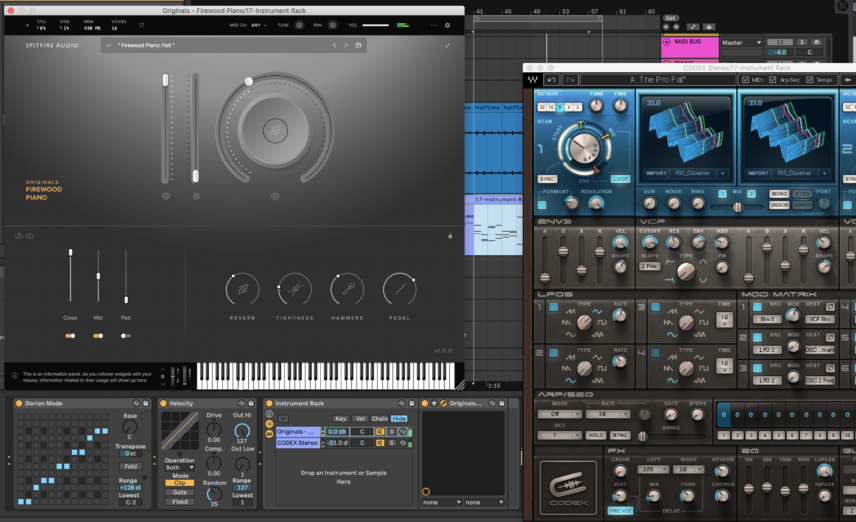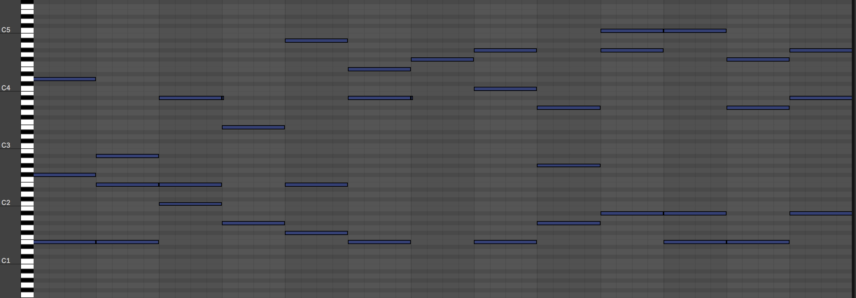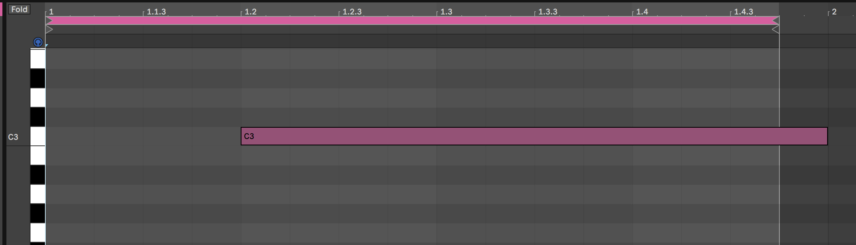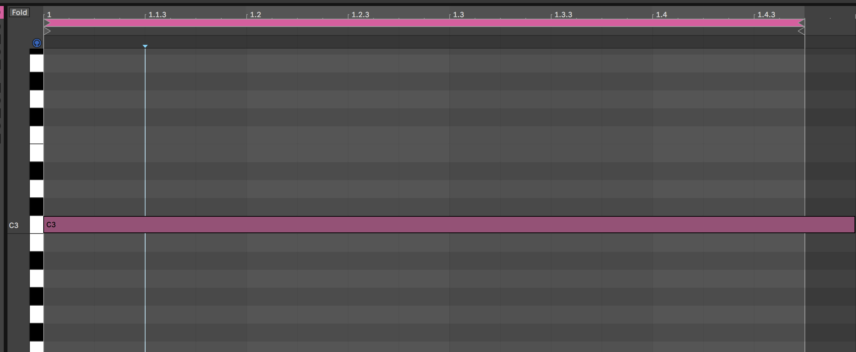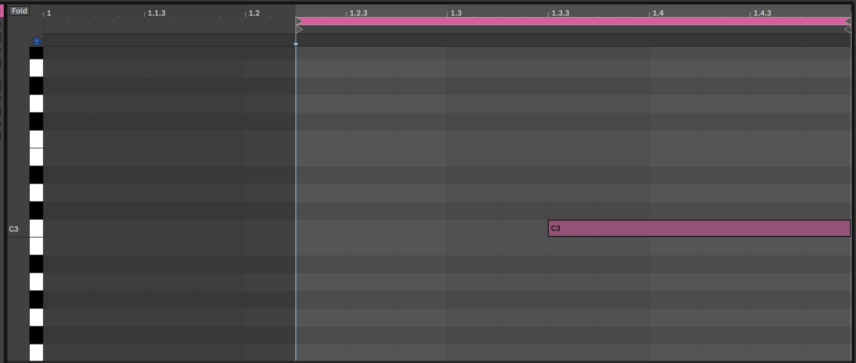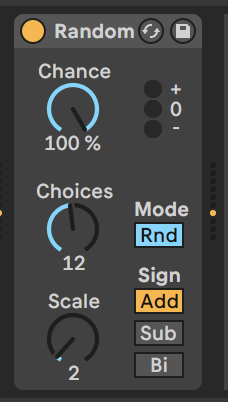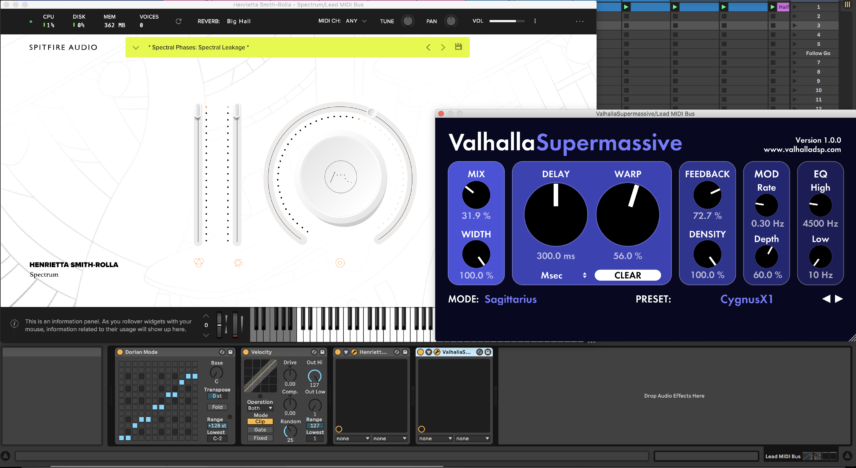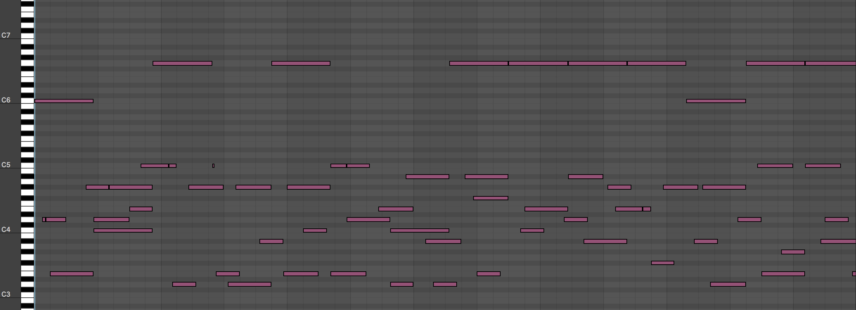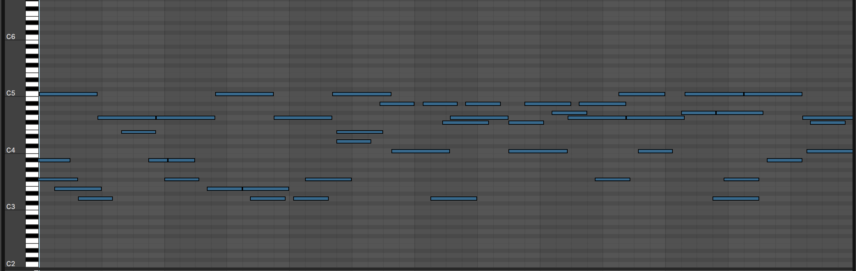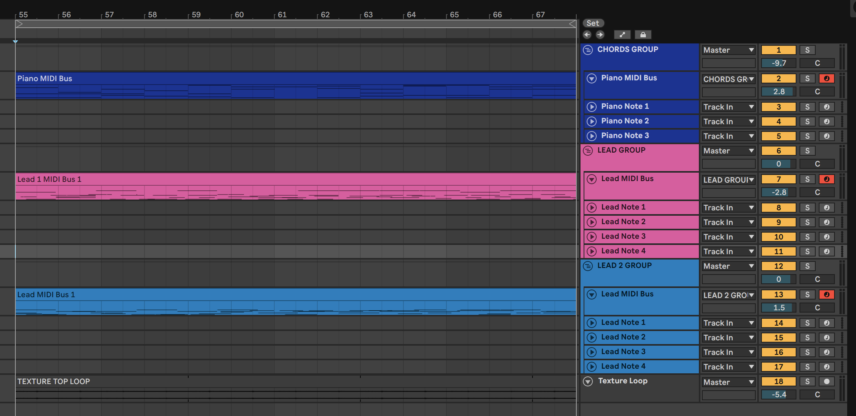In this sequel to our Passing Notes article about auto-generated parts, we use Live’s Random MIDI device to generate a long chord progression and two melodic leads.
Sometimes when sitting in front of the keyboard trying to find a new chord progression or melody one can find themselves struggling to break out of old habits. Last time, we talked about using auto-generated parts to shake things up. In this tutorial, we walk you through one method to overcome this by setting up a template in Ableton that can provide endless ideas for chords and melodies.
The idea is based on creating a “MIDI bus” of sorts that can input different sources of random MIDI notes and then combine them to output either chords or melodic phrases.
To demonstrate the technique we’ve used Spitfire Audio’s new Firewood Piano and Spectrum instruments but feel free to use whatever instruments you’d like to follow along. You can also download the project session here .
Here’s what we are going for:
Chords With Random MIDI
The key trick for this technique is creating a MIDI Bus that will input MIDI notes from multiple channels at once.
Start by creating four new MIDI channels. The first one will have an instrument/synth and the other three will send different MIDI notes to the instrument channel.
To set this up, click on the the MIDI To dropdown lists of the three empty channels and select your instrument channel. Now any MIDI that goes through those three channels will be picked up by the instrument channel as long as it is record-armed.
Program one clip with a sustained C3 note on each of the three empty channels. Make sure that the clips all have the same duration—we used a length of a bar—and that Loop is active in each clip so they all loop simultaneously.
Now insert the Random MIDI device on the three empty channels. This device randomizes any MIDI note run through it.
Increase the Chance to 100%, set the scale to 2 to add some more range, make sure the Mode is Rnd (for random) and set the Sign to Bi so that the device takes that C3 note and changes it to notes both above and below C3.
Now when you play all of the horizontal clips by launching the scene, three random notes from the three channels will be sent to your instrument channel.
On the instrument channel itself, insert a preset of the Scale MIDI device. This will add control by making sure any random note coming from the Random MIDI devices will stay in key. We used the Dorian preset and selected C as the root note.
We also inserted the Velocity device to add variation to the velocity of each incoming note.
For the sound itself, we used Spitfire Audio’s newest piano instrument Firewood, layered with the Pro Fat pad preset in Waves Codex. Pianos and pads can sound great layered!
Below is an example of how the piano sounds with a drum top loop in the background. We activated each of the three empty MIDI channels one by one, so at first there is only one random note playing and by the end there are three.
With more empty channels sending MIDI to the MIDI bus you can get chords with more layers!
To capture the combined MIDI received from all of the empty channels, arm your instrument channel and press record. Now all you have to do is sit back and watch as countless chord progressions and combinations appear in front of you.
Note that you can limit the variety of notes allowed to come through by going into the Scale MIDI device on your instrument channel and using different combinations or scales.
Here’s thirteen bars of the piano audio and MIDI file we generated:
Melodies with Random MIDI
To use the MIDI Bus to generate melodies instead of chords, you’re going to need to make sure that the notes in the clips are not hitting at the same time.
First, group your four MIDI channels from the previous step and duplicate the group twice so you have a total of three MIDI Bus groups.
For both lead groups, replace the instrument with a different preset or instrument you want to use for the melodies.
To give the two melody parts more note variation insert another empty MIDI channel with the Random MIDI Device in both new groups. Also, remember to copy-paste one of your C3 note clips to these channels.
Now go into each of the four clips that was previously simply looping a C3 note and edit with the loop length, note length and/or note starting position. As long as each note is looping at uneven and different speeds, the clips will continuously generate melodies with changing rhythms.
You can also add additional notes to the clips to experiment.
Our four clips for the first lead:
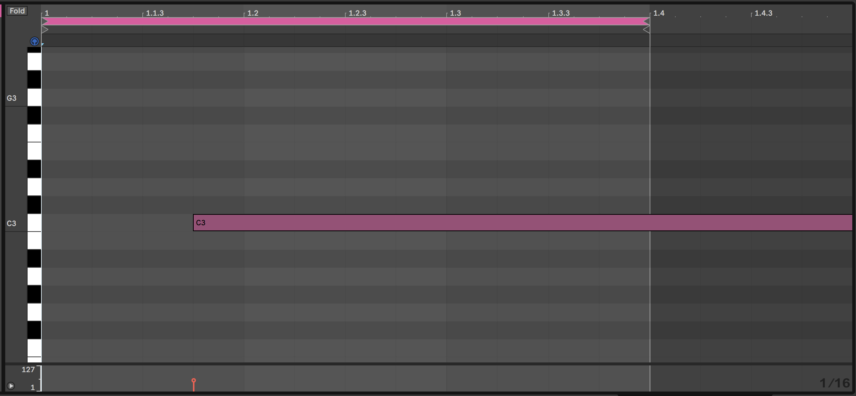
Finally, in each of the empty MIDI channels that have the note clips, change the Random MIDI Device’s setting to Add to avoid lower notes. If the notes you are getting are still too high, lower the C3 notes in the clips to C2 or below.
We used the Spectral Leakages preset in Spitfire Audio’s Spectrum instrument for the first lead and the Buzzer On preset for the second. We also used Valhalla’s Supermassive Delay’s CygnusX1 reverb preset to create an ambience with all of the notes that are playing.
Spectrum has great textures and effects and it was actually developed in collaboration with DJ/producer Afrodeutsche.
As with the chords, to capture clips of the combined MIDI, arm your instrument channels and press record.
You can then mute the empty MIDI channels and edit your new full clips.
The first lead in solo:
The second lead in solo:
The three generated layers playing together with a simple drum top loop-style texture: