Waves’ new OVox Vocal ReSynthesis plugin is a powerful vocal processor that can do everything from robotic vocoder effects to full-on harmonies and beyond. In this tutorial, we’re going to use it to create a talk box vocal effect, much like the one in Daft Punk’s classic “Around The World.”
The OVox actually already has a preset called “Around The World” but it’s a little too specific for everyday use. We’re aiming for a talk box sound that can be used in a number of different situations. To get that effect, we’re going to reverse-engineer the preset and see how we can arrive at something a little more general.
Before we get into the details, though, let’s talk a little about what a talk box is. First of all, it’s not a vocoder. A vocoder combines a voice (called a modulator when processing vocals) and uses this signal to shape the carrier signal, usually a synthesizer. Think of the voice as giving shape to the synthesizer sound. Vocoders are all over popular music from the 1970s and ‘80s. Check out Kraftwerk’s “Autobahn” and Dynamix II’s “Just Give The DJ A Break” for some classic vocoder action. A talk box is a stompbox-style effect with a small speaker inside that pushes the carrier signal through a clear plastic tube and into the mouth of the vocalist. By mouthing words into a microphone, the user is able to modulate the carrier signal to sound like it’s singing. Although the talk box was originally created for guitarists, Roger Troutman of Zapp pioneered its use with synthesizers, first with a Minimoog and later with a Yamaha DX100.
Here’s some audio of the loop we’ve created both before and after we add Waves OVox Vocal ReSynthesis. To enlarge any image, just click on it.
Before OVox:
After OVox:
Step 1
Load an instance of OVox onto an audio track and select the Around The World preset from the drop-down menu. It’s in the Vocoder subsection. Place a vocal sample onto the track. Be sure to also select the SideChain option for the Voice signal on the OVox. Adjust gate and gain settings as necessary for a clean, strong signal. The gate will clamp down on the signal below a certain dB level, so fine-tune the settings until you get a clean signal with no audible noise between words.
Press play on the transport and you will hear the vocal sample being processed by OVox. (Be sure to mute the audio track in your DAW as we only want to hear the processed vocal.) It should be immediately apparent that there are two sounds happening in this preset: the talk box-style effect on the vocal and a bassline, which is being generated via note information triggered by the vocal. While this is undoubtedly interesting, it isn’t very useful in a broad sense, so let’s take care of that.
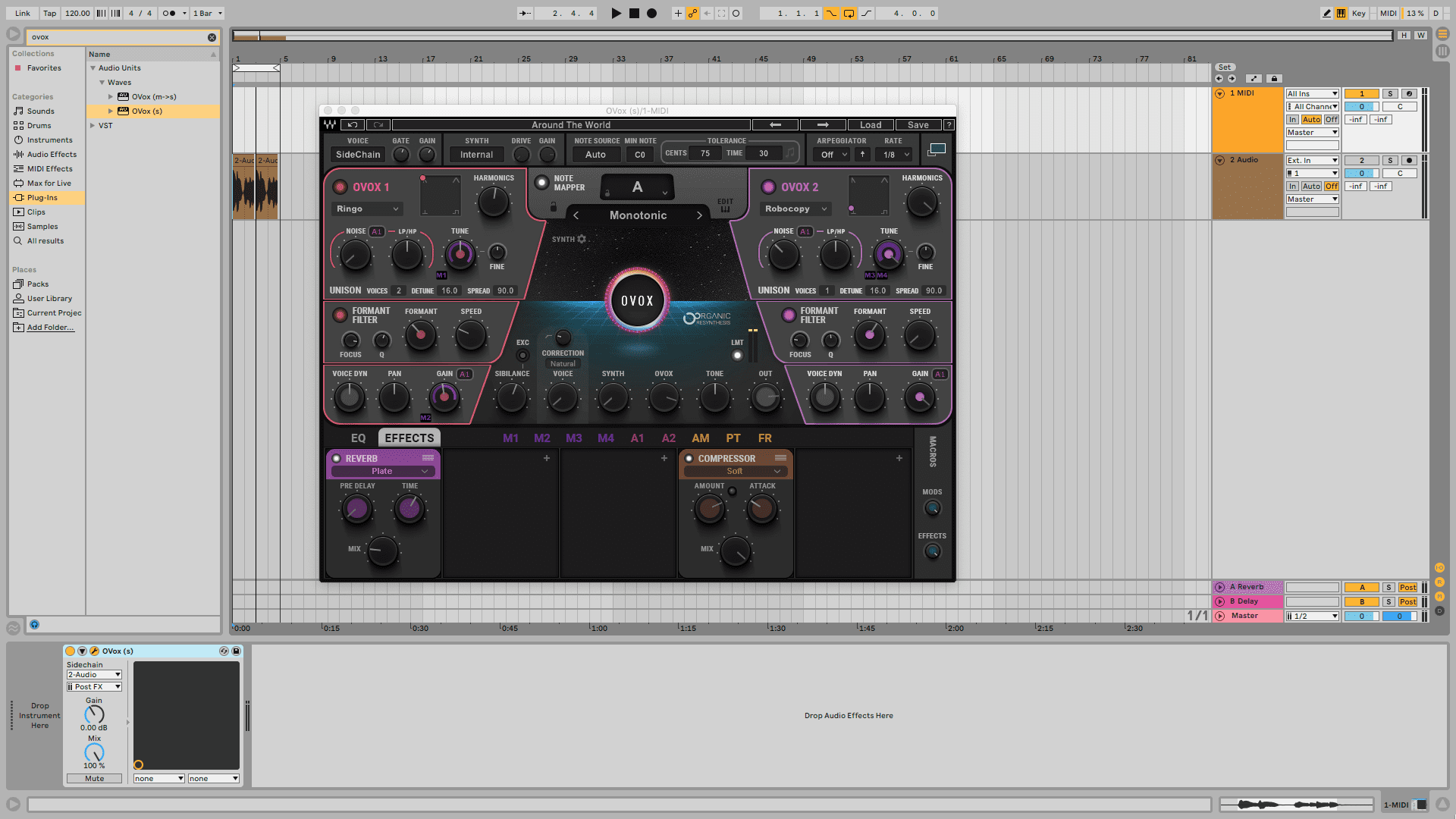
Step 2
The bass sound is coming from synthesizer 1, so turn that off by clicking the button next to the words OVOX 1. You should now hear just the talk box effect on the vocals with no intrusive bassline.
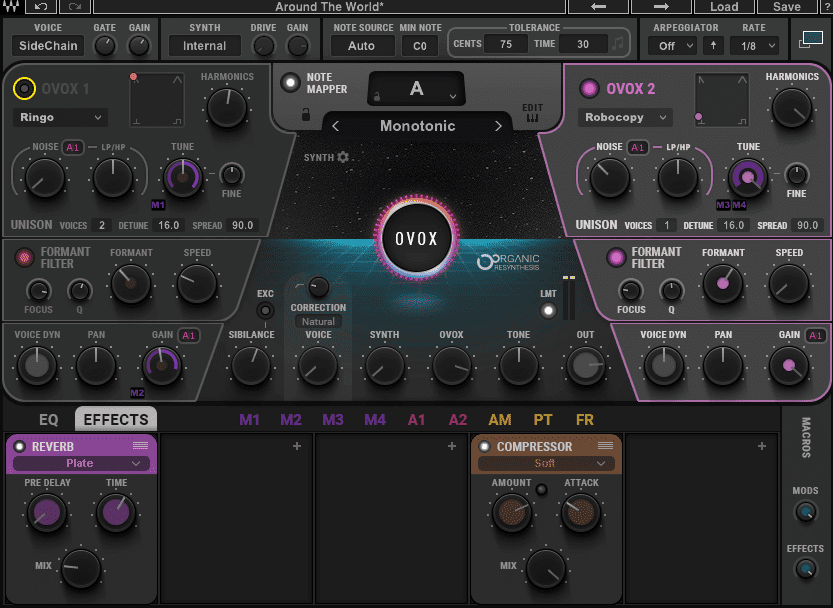
Step 3
When using a talk box with a synthesizer, it’s customary to use a sawtooth wave. This helps the effect cut through a mix and sound sharp. Take a look at the waveshape section of synthesizer 2 in OVox. It’s currently set to the spike waveform, so move the purple dot up to the top left of the box, which is the sawtooth section. OVox allows for blending waveforms, so feel free to experiment to find the point that sounds best in your mix. The new sound is a little darker than before, so increase the overall tone with the tone knob down in the mixer section. A setting of about 3 o’clock should be good.
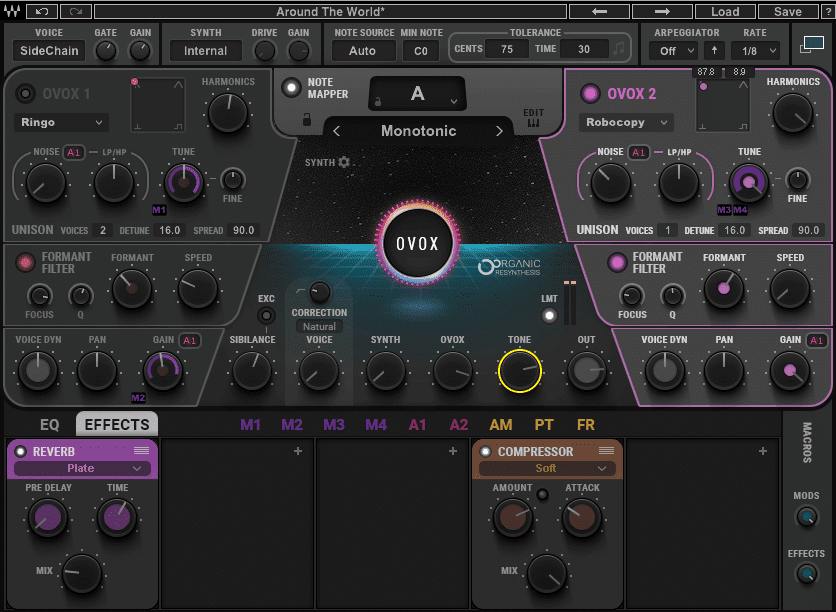
Step 4
Let’s turn our attention to the effects and modulations sections next. OVox has some lovely mix-ready effects but we’re after a sound that’s a little more general, so let’s turn off the reverb for now. We can always dial it back in if needed at the mix stage. The compressor sounds fine as it is.
OVox has a robust modulation section but we’re going to turn it off it for now, as this preset is using it to affect pitch so as to bring the vocal sample in line with the original Daft Punk song. Go into modulators 3 (M3) and 4 (M4) and turn down the level all the way to the left. (We can ignore modulators 1(M1) and 2(M2), as they’re being used on synthesizer 1, which we have turned off.) If you press play on your transport, you should hear a dry, static vocal with no pitch fluctuations.
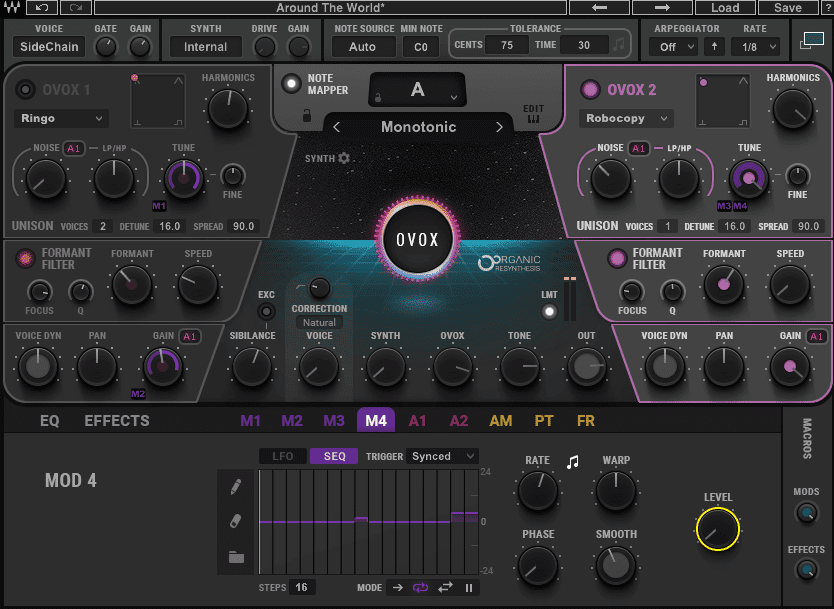
Step 5
We’re getting closer to our new talk box sound. The formant is a little high and squeaky, so turn it down to about 10 o’clock. Turn the FORMANT FILTER’s Q up to around 1 o’clock for a little more focus. The voice should sound throaty and robust now.
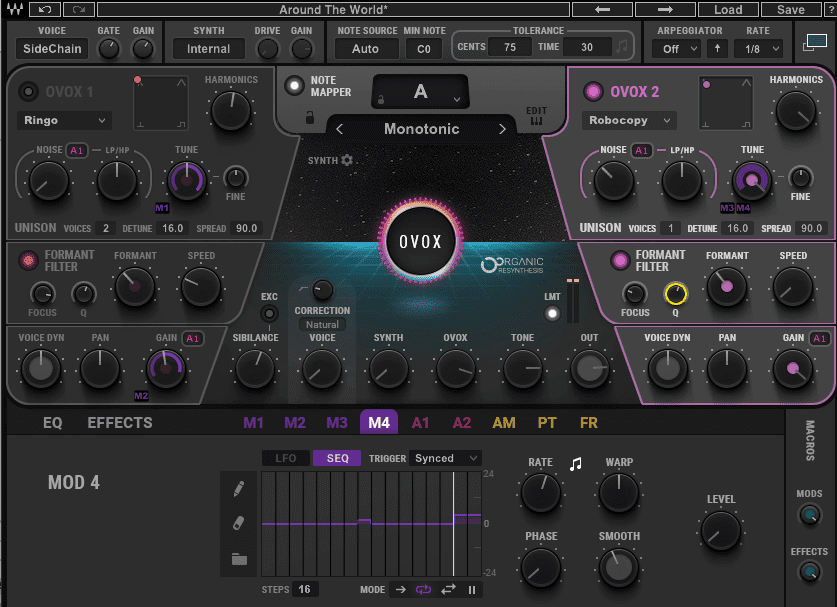
Step 6
Our vocal is locked into the A note. Let’s fix this so we can control it with MIDI. First, turn off the NOTE MAPPER. Now the pitch is free. The preset has the pitch set artificially high so turn the synthesizer 2 TUNE knob down to the middle. That’s better. Lastly, change the NOTE SOURCE from Auto to MIDI, giving us complete control over the pitch. Make sure you have the track armed so that it can receive MIDI. Press play on the transport and hit a few notes—you should hear the pitch of the vocal responding to the notes you’re inputting.
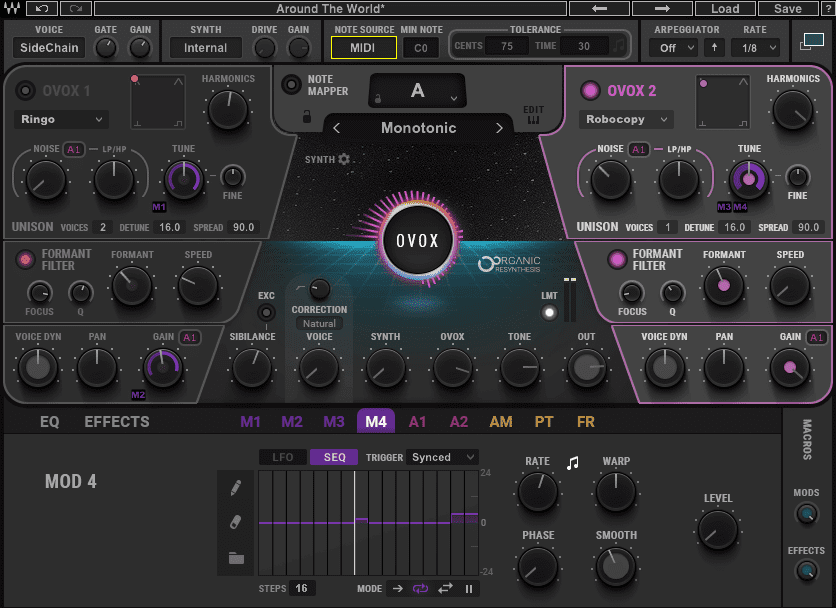
Step 7
Finally, fine-tune your talk box effect. Try playing with the controls in the Formant Filter section, particularly the FORMANT, SPEED, and Q settings. Once you find something you like, save the preset by clicking in the Save box at the top right and giving your new preset a name.
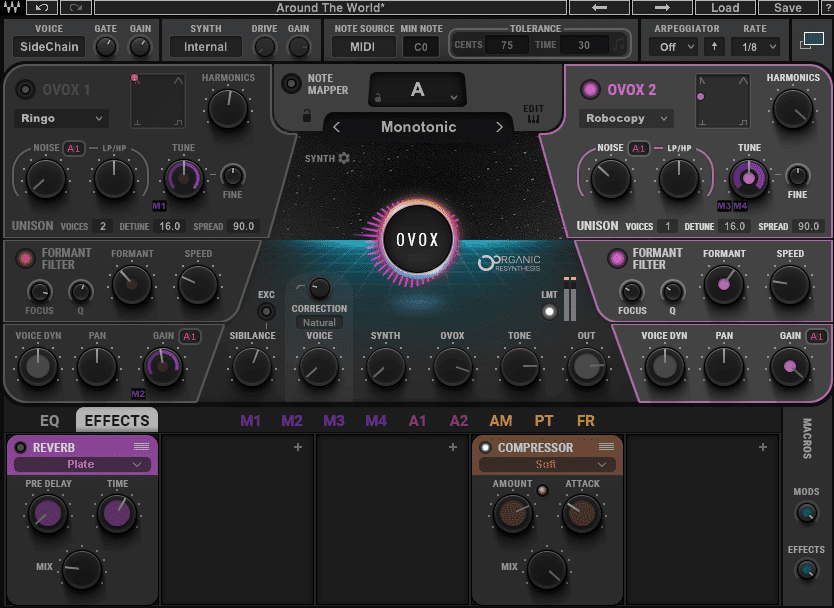
For a more realistic talk box effect, try singing into the Ovox live and using the pitch bend on your MIDI controller to warble the sound and slur between notes, a-la Roger Troutman. Although “More Bounce To The Ounce” and other classic Zapp talk box songs used a monophonic Minimoog, there’s no reason you can’t play chords. OVox has eight voices of polyphony so why not use them?
